The ArcGIS Vector Tile Style Editor (VTSE) is an online style editor for styling vector tile layers.
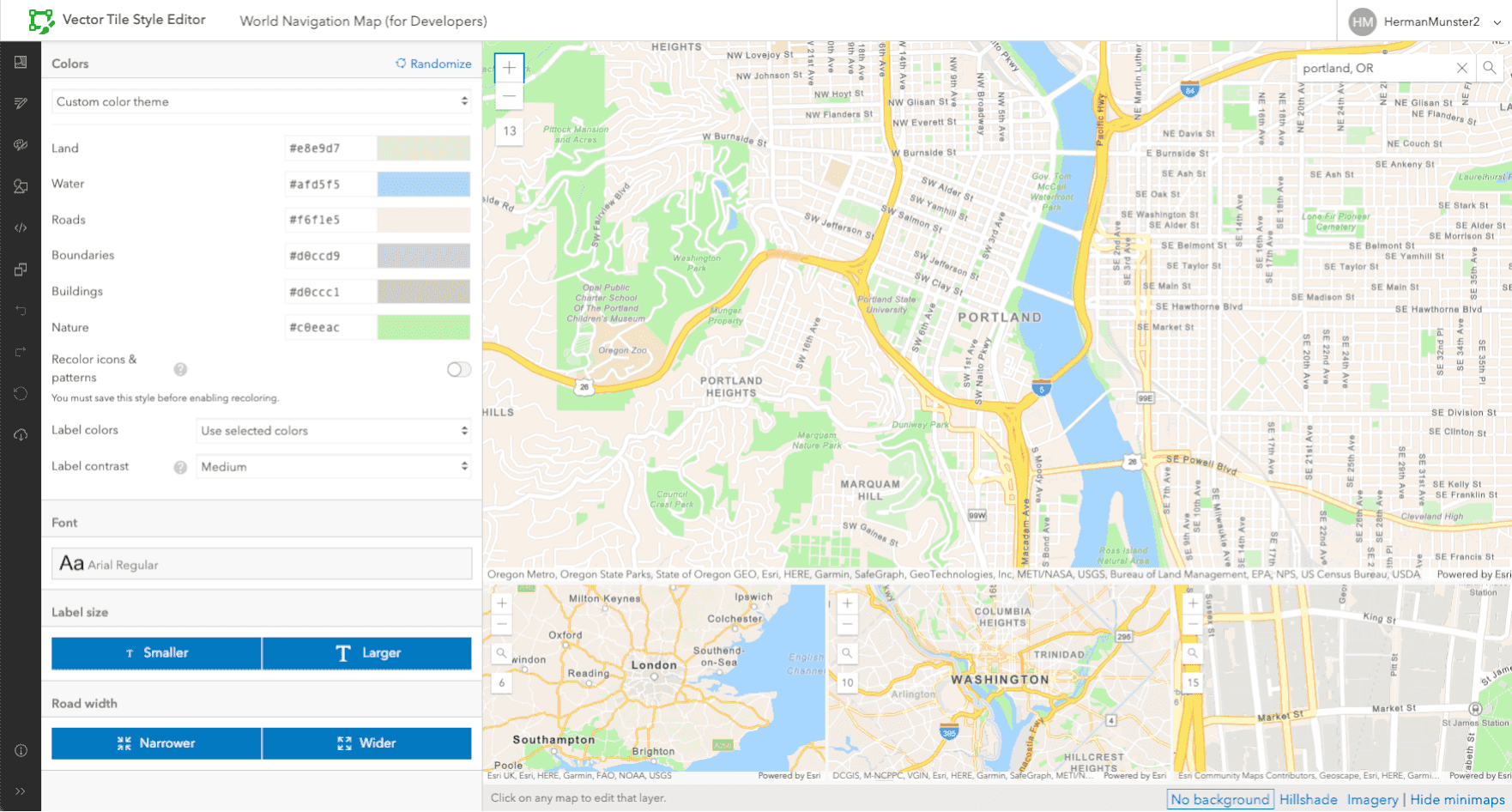
Tutorials
To get started quickly, try the tutorial to create a custom basemap style with VTSE.
What can you do with VTSE?
- Copy, edit, and customize your own basemap or vector tile layer: change colors, text formatting, and sprites.
- Choose from hundreds of basemaps in the ArcGIS Living Atlas of the World.
- Customize which data is visible and how it will appear at different zoom levels.
- Upload and customize basemaps, and stylize Esri's copies of Open Street Map basemap data.
- Change the size and colors of sprites, and upload your own images.
- Publish your stylized basemap on ArcGIS Online or ArcGIS Enterprise and add your basemap to your mapping app.
- For more inspiration visit this showcase of custom styles we have created.
How do I use the VTSE interface?
VTSE is composed of the map view and various editors and operations available by clicking the following icons:
| Icon | Description |
|---|---|
| Quick edit | |
| Edit layer styles | |
| Edit by color | |
| Edit icons and patterns | |
| Edit JSON | |
| Save style | |
| Save style as new item | |
| Un-do last change | |
| Re-do last undone change | |
| Reset style | |
| Download the current style as a JSON document | |
| Link to this documentation or link to leave feedback on Esri Community | |
| Expand or collapse the icon bar |
Where can I find VTSE?
Either on
-
ArcGIS Online and ArcGIS Enterprise
In the ArcGIS Online Map Viewer Classic and ArcGIS Enterprise Map Viewer, choose a vector basemap or vector tile layer and click Content. Then click the Change Style
button.
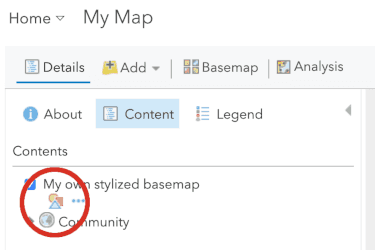
-
Standalone Web App
As a web app: https://www.arcgis.com/apps/vtseditor/.