Group Editor supports applying the same style properties to a group of layers and sub-layers. In the Layer Editor () click on vector style layer which is a parent of other layers to open the Group Editor.
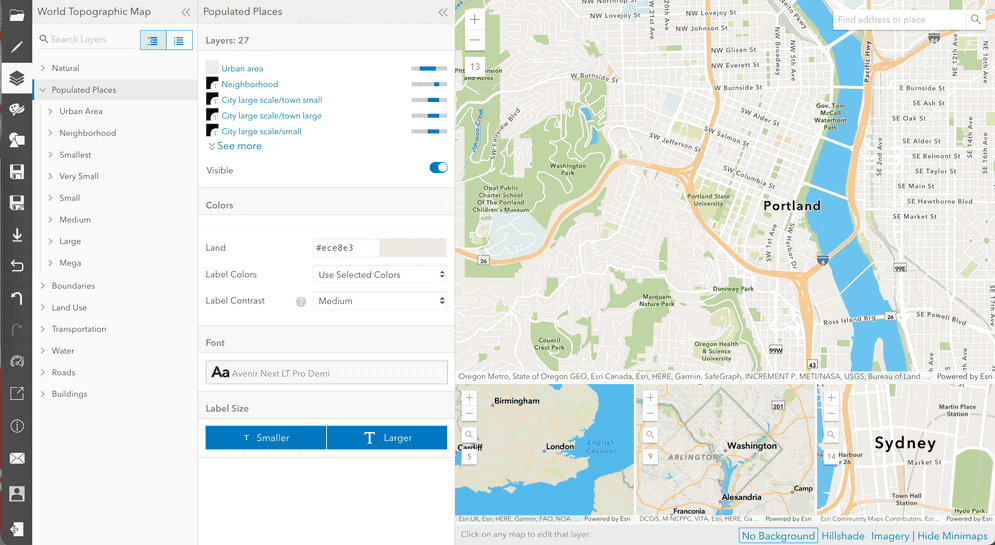
For example, the Populated Places group layer has been selected in the above screenshot.
Using the Group Editor
| Interface | Image | Description |
|---|---|---|
| Search layers |
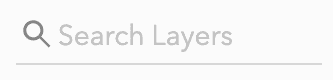
| Search for layer groups by query. |
| Layer actions |
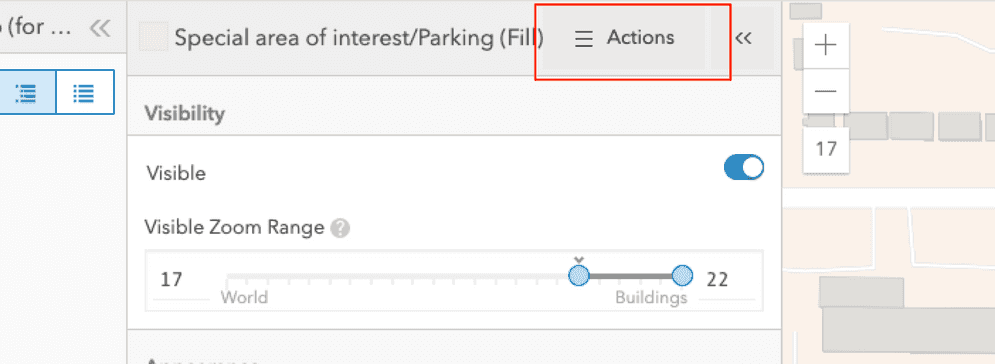
| Open layer actions menu to manage the layer. |
| Layer order |
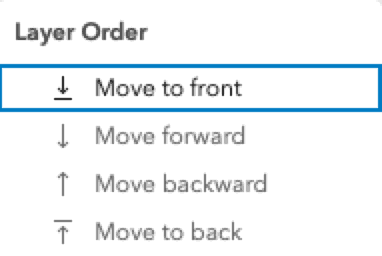
| Change the drawing order of the selected layer. Found in the Layer Actions menu. |
| Manage layer |
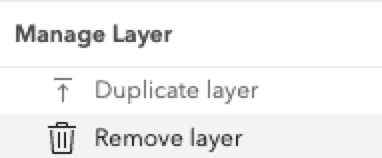
| Delete or duplicate the selected layer. Found in the Layer Actions menu. |
| Sort layers |
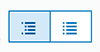
| Sort layers by: Category (left icon) or Drawing order (right icon). |
| Drag-and-Drop layer |
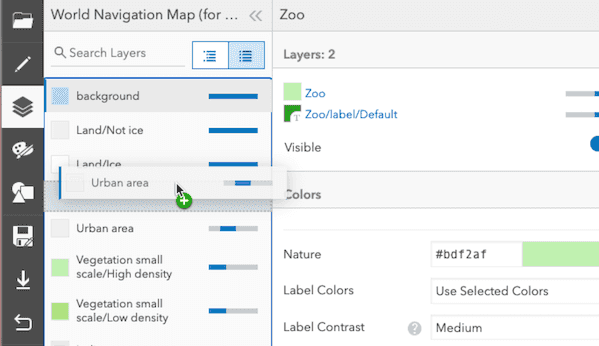
| When sorting by Drawing order, layers can be rearranged by click-holding and dragging a layer up or down. |
| Group layer colors and visibility |
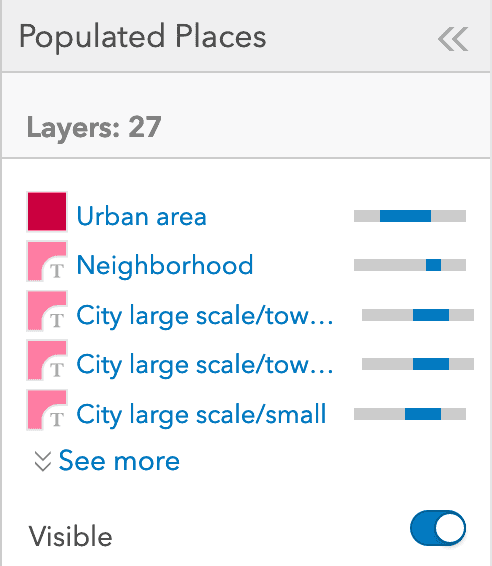
| Group information widget display: the group name, the number of layers in this group, the colors for each sub-group, and the visibility for the group. |
| Group choose color |
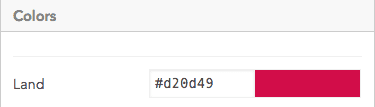
| Choose the base color for the entire group. |
| Label colors |

| Leave the text font and halo colors for basemap labels as their default values, or click Pick Label Color to edit the font (Label Text) and halo (Label Halo) color values: 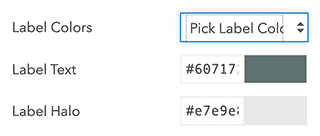
|
| Label contrast |

| Change the font color contrast relative the background: Low, Medium, High, MaximumNote: the Medium and High options correspond to the AA and AAA use contrasts, respectively. |
| Font |
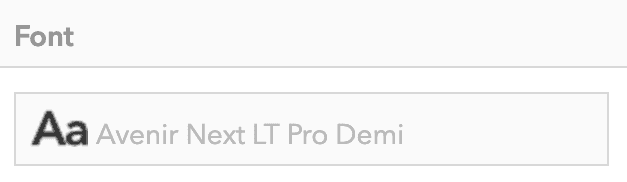
| Replace all fonts with one of the available fonts. |
| Label size |
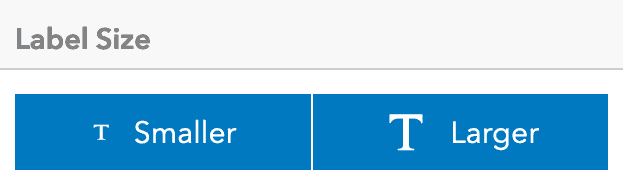
| Change the label size to be Smaller or Larger based on their current size. |