ArcGIS Online
Choose one of the pre-installed basemaps in Vector Topographic, or choose any of the basemaps in the Living Atlas.
Then make a copy of the map, and open the copy in the map viewer in ArcGIS Online.
Hover over the basemap, and then click the Change Style button to open VTSE:
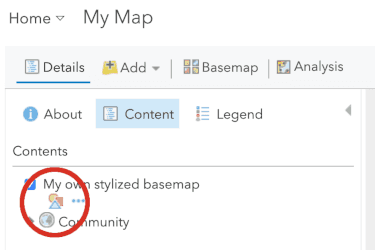
ArcGIS Location Platform
To create your own custom vector basemap, sign in to your portal with your ArcGIS Location Platform account (or sign up for a free account).
If it is your first time, review the documentation at ArcGIS Vector Tile Style Editor in the Tools section of the Developer Guide. Open the style editor at https://www.arcgis.com/apps/vtseditor/.
If you have a prior saved vector basemap or feature layer, you can go to the Layers section of your dashboard, select the vector layer from the list, and click .
On the starting screen, click Get Started. You'll then see a basemap selection screen. In the top row, select the category All Esri Basemaps.
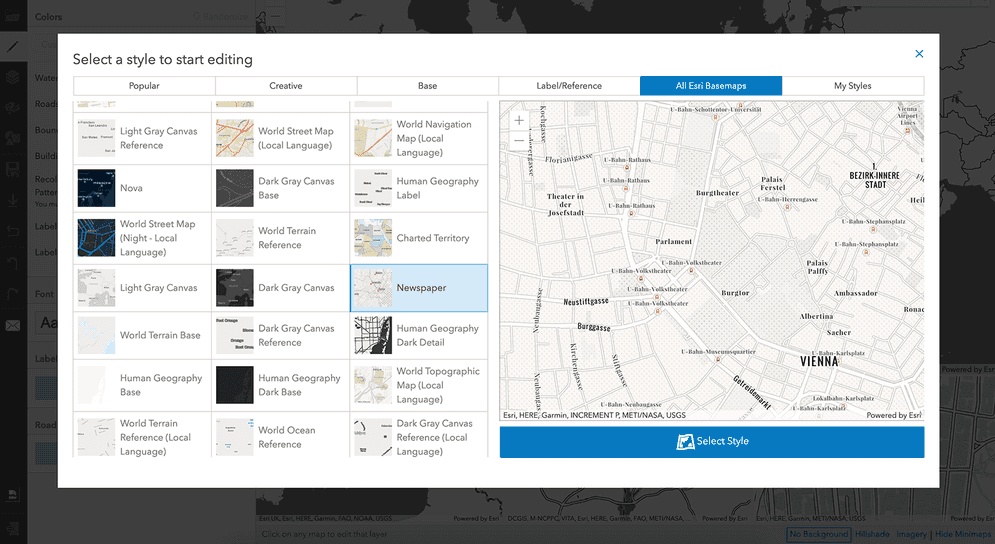
Select one of Esri's vector basemap layers from the available choices, and then click Select Style. The VTSE will open with your selection loaded. Use this process to style any of Esri's basemaps.